Any website on the internet could be attacked by DDOS, subject to hacking attempts, lose data, or be the victim of theft. This might occur on even the safest websites on the internet.
By adopting a WordPress backup solution for your website, you can defend yourself against all of those awful things.This gives you the ability to protect your content and restore your website in case of a problem. And most importantly choose CAREMYWP for WordPress website maintenance services
Many newbies believe that their websites probably do not need a backup solution. Until they come upon an accident, they are unaware of how simple it would have been if they had a backup.
Why Make a WordPress Backup?
Any website on the internet could be attacked by DDOS, subject to hacking attempts, lose data, or be the victim of theft. This might occur on even the safest websites on the internet.
By adopting a WordPress backup solution for your website, you can defend yourself against all of those awful things. It gives you the ability to protect your content and restore your website in the event of a problem.
Many newbies believe that their websites probably do not need a backup solution. Until they come upon an accident, they are unaware of how simple it would have been if they had a backup.
Which is a solid justification for daily backups?
Your vital files are protected from data loss via backups. For even more security, you can encrypt the backup file or the storage medium. The easiest, safest, and most dependable approach to recover lost files following a data loss is through backup. Regular backups can easily restore up to 100% of the files.
The Best WordPress Backup Plugins
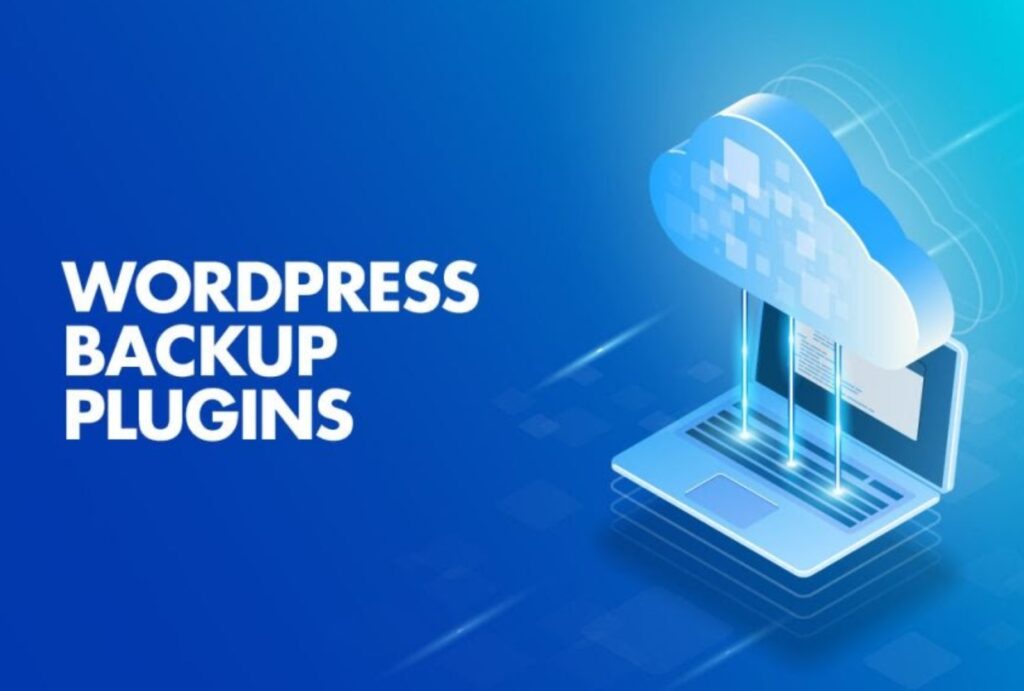
The Best Plugins for WordPress Backup
Not all WordPress backup plugins are created equally. The majority of them waste important resources by storing backups on on-site servers. Others struggle to recover large sites after backups and frequently fail.
Several individuals write to us asking if we should back up the entire site or just select pages. We tested all the top WordPress backup options in response to concerns like how the backups are stored, whether there is a size restriction and associated additional costs for large sites, and many others.
Your website backups ought to be safe, properly maintained, and always available when you need them. We’ve investigated and analyzed the data so you can choose an appropriate WordPress backup option.
1. Blog vault WordPress backup plugin
The best option for secure WordPress backups is BlogVault. BlogVault backups equate to actual peace of mind, regardless of whether you run a WooCommerce store, a portfolio website for your work, or even manage tens of websites for clients.
We have never set up a WordPress backup that was as simple as this one. No more fiddling with phpMyAdmin and cPanel to download data and remembering to save those two files together. Also, we are not required to speak with web host support.
2. Updraft plus
More than 80% of websites are under 1 GB in size. The UpdraftPlus WordPress backup plugin is a totally acceptable choice if your site is not mission-critical for your business and you can afford a few hours of downtime. Although it has long been associated with WordPress backups, UpdraftPlus is still a viable choice for smaller sites. It is particularly practical because it works with most cloud storage alternatives right out of the box.
How can I make a UpdraftPlus plugin backup?
You may backup your WordPress files, databases, plugins, and themes with UpdraftPlus and then restore them right from the WordPress admin. Backups can be set to run automatically every 4, 8, or 12 hours, daily, once a week, twice a month, or once a year.
My WordPress site is being backed up using the UpdraftPlus plugin.
Register with WordPress.
Choose Plugins from the left-side menu, and then click Add New.
Find “UpdraftPlus WordPress Backup” by searching.
Choose Install Now
Choose Activate.
Choose Settings and then UpdraftPlus Backups from the menu on the left.
Choose Backup Now from the Backup/Restore tab.
Leave the default choices in the pop-up window alone and click Backup now. The length of time needed for the backup to finish depends on the size and speed of your server and your website. and the best the WordPress Website Maintenance Services

3. Jetpack backup
You may quickly download or restore a backup of your site from a specified point in time with Jetpack Backup. It’s comparable to having a strong undo button for WordPress. You can now easily build your website and never worry about running out of time, words, images, or pages again.
Second, the subscription buying process is made more difficult by the requirement that you install the Jetpack plugin. The good news is that, with the exception of backups, you can manually turn off all of Jetpack’s unused features to prevent your site from loading slowly.WordPress Website Maintenance Services
Second, the purchase flow is quite complicated, and they force you to install the Jetpack plugin to purchase a subscription. The good news is that you can manually disable all the unnecessary features of Jetpack except for backups, so they don’t slow down your site.
The WPBeginner website continues to utilize VaultPress (an earlier version of Jetpack) because we were grandfathered in at their earlier, considerably more advantageous rate.
Because of Automattic’s great reputation, Jetpack backup is still entirely worthwhile even at the additional cost. Because All in One SEO is an eCommerce store and we want the best protection, we pay for more expensive real-time backup solutions for this reason.
Pricing: A daily backup plan is $9.95 per month, or $59.40 if you pay for an entire year in advance.
4. Boldgrid backup
BoldGrid, a WordPress-powered website builder, offers BoldGrid Backup, an automated WordPress backup solution.
You can use it to relocate your website when switching hosts and make backups of your website, recover it after a crash, and more. Backups can be created manually or automatically with one click.
A built-in automated fault prevention function in BoldGrid Backup creates a backup of your website before any updates are made. Your WordPress site automatically reverts to the most recent backup if an update fails. You are well protected from update mistakes by this fantastic feature.
You can keep up to 10 backup archives on your dashboard with BoldGrid Backup, and you can keep more in remote storage facilities like Amazon S3, FTP, or SFTP.




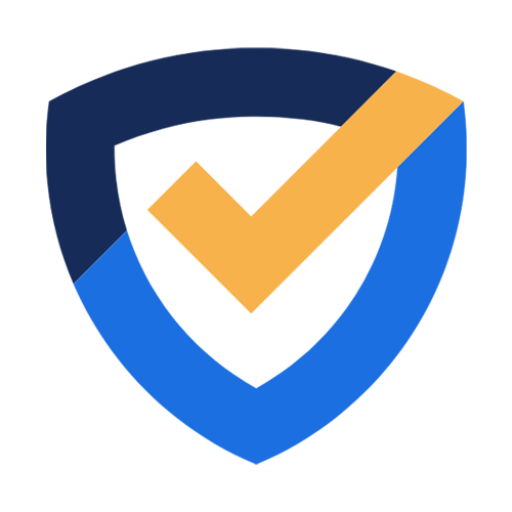
The article is thoughtful and offers useful advice for readers. Thanks for sharing your insights with us.